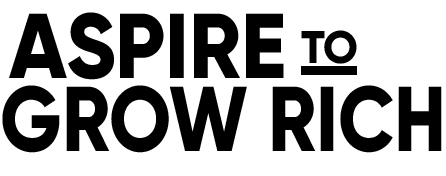Are you struggling to keep your AI art projects organized? Do you find yourself drowning in a sea of images and files, unsure of where to find your work when you need it? You’re not alone. Many artists face this challenge, especially when working with AI art tools like MidJourney. But fear not! In this comprehensive guide, we will share a plethora of tips and strategies to help you streamline your workflow, both on the Discord side and your file management side. By the end of this blog post, you’ll be well-equipped to tackle your AI art projects with ease and efficiency.
Why You Organize Your MidJourney
Your productivity and creative process are strongly impacted by the organisation, which goes beyond simply cleaning up your digital workplace. It may come as a shock to you to hear that effective organisation might often be more important than the actual process of creating art. Without a well-organized workflow, it’s simple to become lost in the jumble of your tasks, which will only cause aggravation and wasted time.
In this guide, we will address organization from two main angles: Discord, where you likely interact with the MidJourney bot, and your local file management system, where you store your AI art projects.
Discord Organization Tips
Managing Channels
If you’ve been using Discord for your AI art endeavours, you’ve probably encountered the challenge of managing numerous channels and conversations. Here are some tips to help you stay organized:
1. Use Channel Categories
Think of Discord as an office park with multiple buildings (Discord servers). Each server has different floors (channel categories) with various rooms (channels) on those floors. Create channel categories that align with your project types, such as “Stickers,” “T-Shirts,” “Portraits,” and more.
2. Text Channels for Projects
Inside each category, create text channels dedicated to individual art projects. This will prevent your conversations and files from getting mixed up across different projects.
3. External Links Channel
Consider adding a channel specifically for sharing external links to inspirational content. This can be a valuable resource for reference and idea generation.
4. Threads for Organization
Utilize threads to keep related discussions and files together. Threads can help prevent clutter and make it easier to locate specific conversations later.
5. Custom Reactions
Use custom reactions (emojis) as markers for important messages or files. For instance, you can use a sunglasses emoji to mark messages related to keepers or high-priority files.
6. Bot Commands and Automation
Learn bot commands that can help you automate tasks within Discord. For example, MidJourney has features that allow you to create threads and manage your projects more efficiently.
Boosting Your Server
Consider boosting your server to unlock additional features and extend the duration of threads. While this may require Discord Nitro, it can greatly enhance your organization’s capabilities, making it well worth the investment.
Local File Management Tips
Creating a Folder Structure
Now that we’ve tackled Discord organization, let’s turn our attention to your local file management system. This is where you store your AI art project files. A well-structured folder system can save you countless hours of searching and frustration. Here’s how to set it up:
1. Create a Main Folder: Start by creating a main folder for your AI art projects. You can name it something like “AI Art Projects.”
2. Project Subfolders: Inside your main folder, create subfolders for each of your art projects. Mirroring the way you handle video projects can be a helpful strategy. Some common subfolders include:
– A-roll (primary project files)
– B-roll (supplementary project files)
– Exports (finalized artworks)
– Graphics (visual assets)
– Project files (software-specific files like Photoshop or Affinity Designer files)
3. Additional Subfolders: Depending on your needs, you may want to add more subfolders. For example:
– Inspiration (for reference images)
– Extra Roughs (drafts and sketches)
– Stock (external assets)
– Upscaled (versions with increased resolution)
4. Year-Based Sorting: Consider sorting your projects by year, and optionally by month, if you prefer granular organization. This will make it easier to find older projects as time goes by.
5. Consistent Naming: Develop a consistent naming convention for your project folders and files. This will help you quickly identify the content of each folder.
Automating Folder Creation
If you’re working on multiple projects and find folder creation repetitive, consider automating the process using scripts or tools like a stream deck. These shortcuts can save you time and maintain consistency in your folder structure.
Utilizing MidJourney Features
MidJourney itself offers features to help you with organization. Here are some handy tips:
- Reactions
Use reactions like the envelope emoji to trigger specific actions, such as receiving a seed for an image. This can be a useful way to tag images you want to revisit later.
- Threads
Create threads within your conversations to keep related discussions and prompts organized. Threads help prevent clutter and make it easier to revisit conversations.
- Logging Prompts
Keep a running log of successful prompts that work well for you. This can help you come back to effective prompts and iterate on them for future projects.
- Boosting Your Server
As mentioned earlier, boosting your server can enhance your experience with MidJourney by extending the duration of threads and providing additional features.
Pinning in Channels or Threads
Let’s say you stumble upon a thought-provoking image prompt or message that truly captures your imagination in one of your MidJourney threads. You can easily pin it for future reference. Here’s how:
- Navigate to the message you want to pin.
- Look for the three dots in the top right corner of the message.
- Click on these dots and choose the “Pin Message” option.
Voila! You’ve successfully pinned a message to that particular channel or thread. But what if you only want the text and not the image? No worries, MidJourney has you covered there as well.
Pinning Raw Text
If you prefer to keep your pins as raw text rather than images, you can do that too. Here’s how:
- Copy the text you want to pin.
- Paste it as a message in the channel or thread.
- Now, you can pin this specific message using the same “Pin Message” option.
Viewing Your Pinned Messages
So, you’ve pinned a bunch of messages. Now what? To access your pinned messages, simply go to the top right-hand corner of your Discord window, and you’ll find an option labelled “Pin Messages.” Click on it, and you’ll have a neatly organized collection of all the messages you’ve pinned.
Pinning in Threads
But what if you’re dealing with threads within a channel? Fear not! You can also pin messages within threads. When you do this, the specific pins for that thread will be displayed within that thread, making it easy to revisit your favourite moments or prompts.
A Note on Archived Threads
Now, here’s a crucial point to remember. If the thread archives and you’ve pinned messages within it, those pins won’t appear in the overall “Pin Messages” section for that channel. So, if you’re fond of revisiting old threads, it’s advisable to copy out the text you want to keep and pin it separately. This way, you won’t lose track of your cherished prompts.
Pinning Messages in DMs
The same principles apply when messaging the MidJourney bot directly. You can still click those trusty three dots, select “Pin Message,” and maintain an organized collection of pinned messages for your DMs.
Wrap Up
In the world of AI art, organization is your secret weapon for success. By implementing the Discord and file management tips outlined in this guide, you’ll be well-prepared to tackle your AI art projects efficiently and without the frustration of disorganization. Remember, while the creative process is essential, a well-structured workflow can make all the difference in bringing your artistic visions to life.
So, go ahead and implement these organization tips, and watch as your AI art journey becomes smoother, more productive, and more enjoyable. Happy creating!