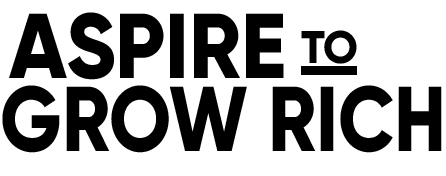Do you ever find yourself immersed in the world of MidJourney, passionately creating digital portraits, only to be haunted by the frustrating imperfections that creep into your character’s faces? The eyes that look slightly off, the noses that seem crooked, and the overall lack of realism can be quite disheartening. If you’ve been grappling with these issues, you’re not alone. In this comprehensive guide, we’re diving deep into the art of fixing faces in MidJourney. So, let’s get ready to transform those virtual characters into lifelike individuals!
Addressing the Symmetry Issue
One of the most common problems that plague MidJourney artists is the lack of symmetry in the eyes. While real people seldom have perfectly identical eyes, achieving a certain level of symmetry is crucial for believability in digital art. Let’s begin by addressing this issue.
- Eye Selection: Start by selecting one of the eyes as the reference for symmetry. Choose the eye that appears more realistic or aesthetically pleasing to you.
- Duplicate and Flip: Duplicate the selected eye layer (Ctrl J) and flip it horizontally (Ctrl T). This creates a mirror image of the eye.
- Align and Blend: Position the duplicated eye over the other eye, trying to align it as closely as possible. Now, the critical step is blending. Use a soft brush to gently mask the edges and blend the two eyes together, making it look natural and seamless.
- Adjust Brightness and Color: To ensure both eyes match the surrounding areas, apply a level adjustment with a clipping mask. Fine-tune the brightness and colour until they blend seamlessly.
With this technique, you’ve now achieved matching eyes that enhance the realism of your MidJourney character. However, we’re just scratching the surface of what’s possible.
Introducing GPT-GAN for Realism Enhancement
To take your characters to the next level of realism, we’ll introduce a powerful tool called GPT-GAN. This open-source tool, which runs on Google Colaboratory, can significantly enhance the facial features of your MidJourney creations.
Using GPT-GAN to Enhance Facial Features
- Connect and Run: Open GPT-GAN on Google Colaboratory and connect. It might seem a bit technical, but don’t worry; we’ll guide you through.
- Upload Your Image: After running some code blocks, you’ll be prompted to upload your MidJourney character’s image. This tool will analyze the face, identifying elements and reference points.
- Visualize Enhancement: Once analyzed, GPT-GAN will provide a side-by-side comparison of the original and enhanced facial features. You’ll notice significant improvements in the eyes, lips, teeth, and even the nose.
- Download the Results: GPT-GAN generates a zip file with various images, including the cropped face, restored face, and the fully enhanced image. Download this file to integrate the enhanced features into your artwork.
Fine-Tuning with Photoshop’s Neural Filters
While GPT-GAN does wonders, you can take it even further with Photoshop’s neural filters. These filters allow for precise adjustments and enhancements to facial features.
- Load the Enhanced Image: Bring the enhanced image from GPT-GAN back into Photoshop.
- Masking for Control: Use masking to control which enhancements you want to keep and which you want to adjust. This step ensures that the enhancements blend seamlessly into your character’s face.
- Exploring Neural Filters: Photoshop’s neural filters offer options like making the subject smile more, ageing them, and even transferring makeup. Experiment with these filters to achieve the desired effect while maintaining control over the outcome.
- Masking for Precision: If any neural filter effect appears excessive or out of place, use masking to refine and fine-tune the result.
Final Touches and Export
As you integrate these enhancements into your MidJourney character, remember that moderation is key. Use these tools and techniques to bring realism to your characters while retaining their unique charm.
After achieving your desired look, you can sync the file to your preferred cloud storage or transfer it to your mobile device for additional touch-ups. Whether you’re on an iPhone or PC, there are ways to make the most of these enhancements.
Wrap Up
In this journey from frustration to artistic fulfilment, we’ve explored techniques and tools that can transform your MidJourney characters into lifelike individuals. By addressing symmetry issues, harnessing the power of GPT-GAN, and fine-tuning with Photoshop’s neural filters, you can take your art to the next level.
Remember, art is about creativity and expression, and these tools are here to empower your artistic vision. So go ahead, experiment, and let your MidJourney characters come to life like never before.
We’d love to hear about your experiences and see your transformed characters. Feel free to share your thoughts and creations in the comments below. And don’t forget to join us on social media for more discussions and guidance.
Now, armed with these newfound skills, go forth and make your MidJourney people look like real people, and let your creativity soar!